applications,process and moniting system activity. It is basically extended version of run box and it comes very handy to operate within Windows system. That’s way many system administrators prefer to disable task manager on public computers to restrict access to major critical system resources which could lead to system compromise.Here I will show you how to modify registry to disable and re-enable Windows task manager.
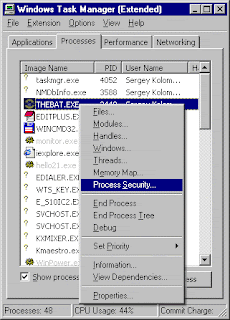
2)And find input named as
HKEY_CURRENT_USER\Software\Microsoft\Windows\CurrentVersion\Policies\System.
And here enabled or disable your taskmaneger
And here enabled or disable your taskmaneger
3)If you do not see “System” folder under Policies you can create it by right mouse click on Policies > Key > and name it System. Than point your mouse pointer to an empty area, right click it and choose create new DWORD (32 bit) value.
4)Name it DisableTaskMgr and press enter. Than double click it and set Hexadecimal value to1. Press enter and reboot computer.
5)After than task manager will be disabled on your machine and inaccessible.
6)If you later decide to enable task manager again, navigate once against to dword 32 value we just created and simply delete it or change value to 0. Navigate to
HKEY_CURRENT_USER\Software\Microsoft\Windows\CurrentVersion\Policies\System
THANK YOU....








